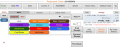
This page is where you will be taken when you have opened a check for any table or point of service within the Point of Sale (POS) section of Skyware Systems.
While initially it appears complex and holds a large amount of information, it should quickly become easy for the user to navigate.
The Restaurant Check screen is where menu order information, number of customers at a table, and other information is added to an open restaurant check.
The Restaurant Check screen appears after you create a new check and select a table, or after you select to view an open check. See Create or Open a Check.
As can be seen, the banner displays the current date above, and several tabs. In order, they are
Finish: Button which takes the user back to the restaurant start page.
Note: The user is automatically logged out when landing on the restaurant start page.
Table: Button for the table (as mapped out on the start page) the current open check is for.
Seat: Button for the position of each customer at the table.
Covers: The number of covers at the table. (This number cannot be higher than possible seats at the table).
Server: The name or ID of the server currently holding the open check.
Meal period : The meal period the check is covering.
Restaurant: The restaurant the table is at.
Default Order: This is the order in which the items are fired on the check. For more information, see the Firing Order Help section or go to the POS Configuration Menu to modify.
DL: which stands for Drivers License. This optional button requires the purchase of a Drivers License scanner for functionality, but may be added to any Point of Sale (POS).
All these tabs can be clicked and modified to represent the actual check currently being handled. See Modify an Open Restaurant Check.
Date Updated August 12, 2020